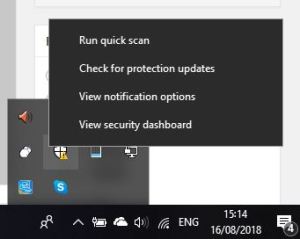Working with Windows 10, I switched from Avast to Windows Defender and found it slowed down Thunderbird an awful lot. Thunderbird would hang and go into "Thunderbird is not responding" mode, which was a bit of a nightmare. After some research I found it was Windows Defender causing the problem and you have to exclude both the Thunderbird process and profile folder. Here's how to fix it.
Click the bottom right System Tray (the upwards arrow) so you see the system icons.
Right click the Windows Defender icon.
Choose "View Security Dashboard" - this will open the Windows Defender control panel.
On the left, click "Virus & threat protection"
Then click "Virus & Threat protection Settings"
Scroll down to Exclusions, click "Add/Remove exclusions".
Add a Process exclusion for "thunderbird.exe"
Add a folder exclusion for the Mozilla Thunderbird profile folder. To find this hit Windows Key + R and type "%appdata%". Then go to Thunderbird, then the Profiles folder. Copy this path and use this as the exclusion location. It should be something like C:\User\USERNAME\AppData\Roaming\Thunderbird\Profiles\RANDOMDIGITS.default
Once you've added these exclusions to Windows Defender, you should see an immediate effect, with the speeding up of Thunderbird!